A WordPress database is a collection of all the information that’s essential for your website to function. It’s like a big storage room where WordPress keeps data for all parts of your website.
This information includes everything you write in your blog posts and pages, details about people who register on your site, and the options you use to configure your WordPress website.
WordPress uses MySQL as its database management system. MySQL is an open-source software used to create databases, and store and get data when requested.
Whenever you install WordPress, your web hosting provider will set up your site’s database in the background for you.
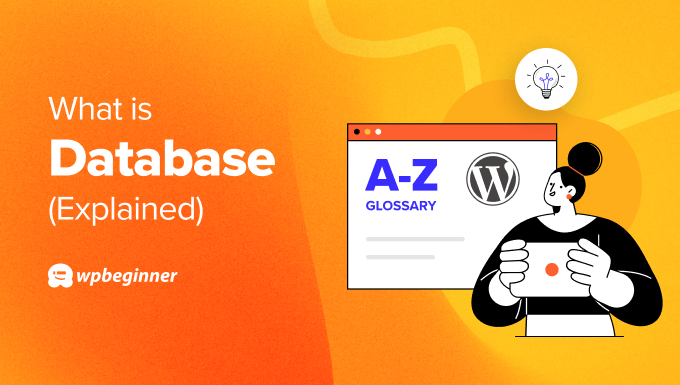
How Does a WordPress Database Work?
You can think of your WordPress database as a giant filing cabinet that serves as the behind-the-scenes of your website. Here’s what it does:
- Stores everything: It keeps all your important website information organized, like your blog posts, pages, custom post types, metadata, custom fields, user information, eCommerce products, and so on.
- Organizes for easy access: This information is stored in separate sections called tables, which are similar to folders in a filing cabinet. Each table holds a specific type of data, making it easy for WordPress to find what it needs quickly.
- Provides content for your website: When you visit a page on your WordPress site, WordPress retrieves the content from the database and displays it.
- Remembers user information: If you log in to your account, the database verifies your username and password. It also stores your profile information.
- Keeps track of settings: All the ways you customize your website are stored in the database so that your website reflects those changes.
What Is the Default WordPress Database Structure?
During WordPress installation, your web host will automatically set up a database structure for your site. This structure includes several tables, each with its own purpose and set of columns.
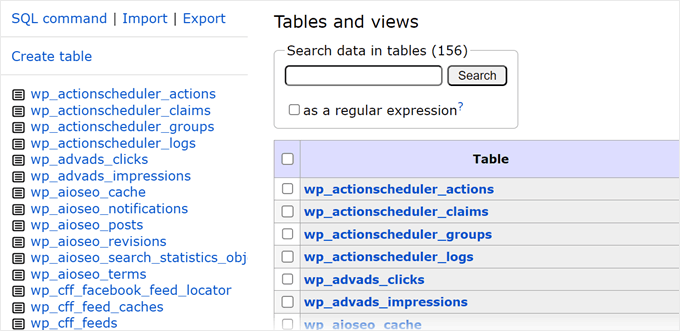
By default, WordPress uses the prefix wp_ for its database tables. This means that the actual table names in your database will start with wp_, followed by the table name.
For example, the table for storing user information is actually named wp_users.
Here’s a simplified explanation of the default WordPress database tables:
- wp_users table contains all the WordPress user data and permissions on your site.
- wp_posts table holds all the posts, pages, and media files on your site.
- wp_comments table contains all the comments made on your site.
- wp_options table keeps track of all the settings and options for your WordPress site.
- wp_terms table stores the categories and tags used on your site.
- wp_term_relationships table connects posts with the categories and tags they belong to.
- wp_term_taxonomy table defines the type of taxonomy (like category or tag) for each term.
- wp_usermeta table stores extra information about users.
- wp_postmeta table stores extra information about posts.
- wp_commentmeta table stores extra information about comments.
- wp_termmeta stores metadata for terms, which are the categories, tags, or any other custom taxonomies you might have on your WordPress site.
Each table has its own set of columns, which are like the fields in a form. They store specific types of information.
For example, the wp_users table stores columns like user_login (the username chosen by the user) and user_pass (the password for the user account).
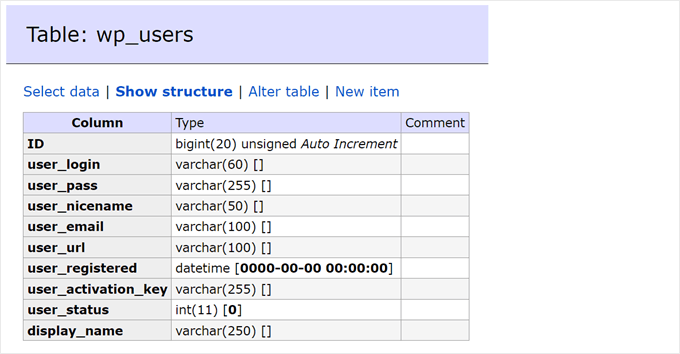
Where Is the Database Stored in WordPress?
The database is stored on a server provided by your WordPress hosting company. Typically, this host is ‘localhost,’ which means the database is on the same server as your WordPress site.
That said, some WordPress hosting providers might use different names for their database hosts. You can find the correct hostname in the MySQL or Database sections of your cPanel or the control panel your hosting provider uses.
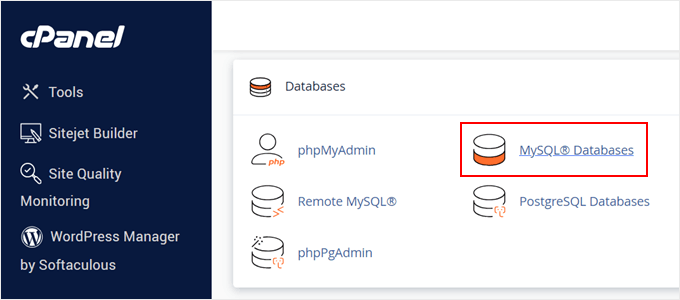
If you are unsure about the hostname, don’t hesitate to contact your WordPress hosting provider for support.
What Is an SQL Query?
An SQL query is a special instruction written in a language called SQL (Structured Query Language). It’s like a specific command you give to the WordPress database.
WordPress uses MySQL queries to ask the database for specific data. For example, it might ask for a particular blog post by its unique ID, or all the comments for a specific page. This data is then used to build the content you see on your website.
In some situations, SQL queries can also be used to update information in the database. For instance, if you change your website title, an SQL query will update the relevant entry in the wp_options table.
What Is phpMyAdmin?
phpMyAdmin is a web-based tool that acts as a user interface for managing your MySQL database. It’s like a control panel specifically designed to access and manage the tables within your database.
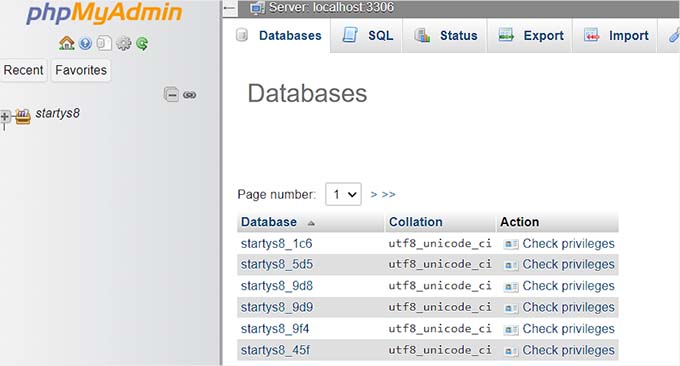
Here’s what you can do with phpMyAdmin:
- Browse the database: You can see all the tables in your database and the information they store.
- Edit data: In some advanced situations, you might need to edit specific information within the database tables. phpMyAdmin allows you to do this (such as by finding and replacing), but do be cautious, as mistakes can affect your website.
- Run simple queries: Similar to SQL queries, you can use phpMyAdmin to run basic queries to retrieve or update data.
Most WordPress hosting providers include phpMyAdmin within your hosting control panel. The exact steps might vary depending on your provider, but you’ll typically find it within sections named ‘Databases’ or ‘MySQL.’
You can learn more about phpMyAdmin in our beginner’s guide to WordPress database management.

Why Is It Important to Optimize Your WordPress Database?
Over time, your WordPress database can accumulate extra data that can slow down your website. This is because the database needs to sift through more information to find what it needs, making your website take longer to load for visitors.
Unnecessary data can also lead to common WordPress errors and inefficiencies within the database, causing unexpected issues with your website.
Optimizing your database is like cleaning out unnecessary files on your computer. It removes this extra data and streamlines the way information is stored. Here’s how it benefits your website:
- Faster loading speeds: A clean database helps your website load pages quicker, which improves the user experience and search engine rankings (since search engines favor faster websites).
- Reduced errors: By eliminating unnecessary data, you can lower the chances of database errors that might cause your website to malfunction.
- Easier troubleshooting: If you ever have problems with your website, an optimized database makes troubleshooting WordPress easier because there’s less data to investigate.
You can optimize your database by cleaning up unnecessary data. This includes removing spam comments, old post revisions, and leftover data from uninstalled WordPress plugins.
You can also increase the memory limit in your wp-config.php file, which can help with database operations.
Before making any significant changes, it’s super important to create a database backup. This is a copy of your database that you can restore if something goes wrong during optimization.
Many WordPress hosting providers offer backup options, or you can use database plugins like Duplicator. It’s one of the easiest WordPress plugins to back up your website, even if you are a beginner.
We hope this article helped you learn more about databases in WordPress. You may also want to see our Additional Reading list below for related articles on useful WordPress tips, tricks, and ideas.
If you liked this article, then please subscribe to our YouTube Channel for WordPress video tutorials. You can also find us on Twitter and Facebook.




